Installation
============
We recommend installing faucet with apt for first time users and provide
a :doc:`tutorials/first_time` tutorial which walks you through all the
required steps for setting up faucet and gauge for the first time.
Once installed, see :doc:`configuration` for documentation on how to configure
faucet. Also, see :doc:`vendors/index` for documentation on how to configure
your switch.
More advanced methods of installing faucet are also available here:
1. :ref:`faucet-apt-install`
2. :ref:`faucet-docker-install`
3. :ref:`faucet-pip-install`
4. :ref:`faucet-raspbian-install`
5. :ref:`faucet-vm-install`
.. _faucet-apt-install:
Installation using APT
----------------------
We maintain a apt repo for installing faucet and its dependencies on
Debian-based Linux distributions.
Here is a list of packages we supply:
================= ==========================================================================================================
Package Description
================= ==========================================================================================================
python3-faucet Install standalone faucet/gauge python3 library
faucet Install python3 library, systemd service and default config files
gauge Install python3 library, systemd service and default config files
faucet-all-in-one Install faucet, gauge, prometheus and grafana. Easy to use and good for testing faucet for the first time.
================= ==========================================================================================================
Installation on Debian/Raspbian 8 (jessie)
~~~~~~~~~~~~~~~~~~~~~~~~~~~~~~~~~~~~~~~~~~
Installing faucet on jessie requires jessie-backports.
First follow the `official instructions `_ on adding the backports repo to jessie.
.. code:: console
sudo apt-get install curl apt-transport-https gnupg lsb-release
echo "deb https://packagecloud.io/faucetsdn/faucet/$(lsb_release -si | awk '{print tolower($0)}')/ $(lsb_release -sc) main" | sudo tee /etc/apt/sources.list.d/faucet.list
curl -L https://packagecloud.io/faucetsdn/faucet/gpgkey | sudo apt-key add -
sudo apt-get install -t jessie-backports python3-oslo.config libjs-jquery libjs-mustache
sudo apt-get update
Then to install all components for a fully functioning system on a single machine:
.. code:: console
sudo apt-get install faucet-all-in-one
or you can install the individual components:
.. code:: console
sudo apt-get install faucet
sudo apt-get install gauge
.. raw:: html
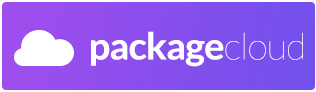 Installation on Debian/Raspbian 9+ and Ubuntu 16.04+
~~~~~~~~~~~~~~~~~~~~~~~~~~~~~~~~~~~~~~~~~~~~~~~~~~~~
.. code:: console
sudo apt-get install curl gnupg apt-transport-https lsb-release
echo "deb https://packagecloud.io/faucetsdn/faucet/$(lsb_release -si | awk '{print tolower($0)}')/ $(lsb_release -sc) main" | sudo tee /etc/apt/sources.list.d/faucet.list
curl -L https://packagecloud.io/faucetsdn/faucet/gpgkey | sudo apt-key add -
sudo apt-get update
Then to install all components for a fully functioning system on a single machine:
.. code:: console
sudo apt-get install faucet-all-in-one
or you can install the individual components:
.. code:: console
sudo apt-get install faucet
sudo apt-get install gauge
.. raw:: html
Installation on Debian/Raspbian 9+ and Ubuntu 16.04+
~~~~~~~~~~~~~~~~~~~~~~~~~~~~~~~~~~~~~~~~~~~~~~~~~~~~
.. code:: console
sudo apt-get install curl gnupg apt-transport-https lsb-release
echo "deb https://packagecloud.io/faucetsdn/faucet/$(lsb_release -si | awk '{print tolower($0)}')/ $(lsb_release -sc) main" | sudo tee /etc/apt/sources.list.d/faucet.list
curl -L https://packagecloud.io/faucetsdn/faucet/gpgkey | sudo apt-key add -
sudo apt-get update
Then to install all components for a fully functioning system on a single machine:
.. code:: console
sudo apt-get install faucet-all-in-one
or you can install the individual components:
.. code:: console
sudo apt-get install faucet
sudo apt-get install gauge
.. raw:: html
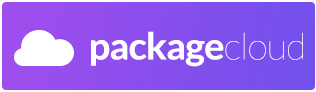 .. _faucet-docker-install:
Installation with Docker
------------------------
We provide official automated builds on `Docker Hub `_ so that you can easily
run Faucet and it's components in a self-contained environment without installing on the main host system.
.. _docker-install:
Installing docker
~~~~~~~~~~~~~~~~~
We recommend installing Docker Community Edition (CE) according to the official
`docker engine installation guide `_.
Configuring dockers
~~~~~~~~~~~~~~~~~~~
First, we need to create some configuration files on our host to mount inside
the docker containers to configure faucet and gauge:
.. code:: console
sudo mkdir -p /etc/faucet
sudo vi /etc/faucet/faucet.yaml
sudo vi /etc/faucet/gauge.yaml
See the :doc:`configuration` section for configuration options.
Starting dockers
~~~~~~~~~~~~~~~~
We use Docker tags to differentiate between versions of Faucet. The latest
tag will always point to the latest stable release of Faucet. All tagged
versions of Faucet in git are also available to use, for example using the
``faucet/faucet:1.8.0`` Docker will run the released version 1.8.0 of Faucet.
By default the Faucet and Gauge images are run as the `faucet` user under
UID 0, GID 0. If you need to change that it can be overridden at runtime with
the Docker flags: ``-e LOCAL_USER_ID`` and ``-e LOCAL_GROUP_ID``.
To pull and run the latest version of Faucet:
.. code:: console
mkdir -p /var/log/faucet/
docker pull faucet/faucet:latest
docker run -d \
--name faucet \
--restart=always \
-v /etc/faucet/:/etc/faucet/ \
-v /var/log/faucet/:/var/log/faucet/ \
-p 6653:6653 \
-p 9302:9302 \
faucet/faucet
Port 6653 is used for OpenFlow, port 9302 is used for Prometheus - port 9302
may be omitted if you do not need Prometheus.
To pull and run the latest version of Gauge:
.. code:: console
mkdir -p /var/log/faucet/gauge/
docker pull faucet/gauge:latest
docker run -d \
--name gauge \
--restart=always \
-v /etc/faucet/:/etc/faucet/ \
-v /var/log/faucet/:/var/log/faucet/ \
-p 6654:6653 \
-p 9303:9303 \
faucet/gauge
Port 6654 is used for OpenFlow, port 9303 is used for Prometheus - port 9303
may be omitted if you do not need Prometheus.
Additional arguments
~~~~~~~~~~~~~~~~~~~~
You may wish to run faucet under docker with additional arguments, for example:
setting certificates for an encrypted control channel. This can be done by
overriding the docker entrypoint like so:
.. code:: console
docker run -d \
--name faucet \
--restart=always \
-v /etc/faucet/:/etc/faucet/ \
-v /etc/ryu/ssl/:/etc/ryu/ssl/ \
-v /var/log/faucet/:/var/log/faucet/ \
-p 6653:6653 \
-p 9302:9302 \
faucet/faucet \
faucet \
--ctl-privkey /etc/ryu/ssl/ctrlr.key \
--ctl-cert /etc/ryu/ssl/ctrlr.cert \
--ca-certs /etc/ryu/ssl/sw.cert
You can get a list of all additional arguments faucet supports by running:
.. code:: console
docker run -it faucet/faucet faucet --help
Docker compose
~~~~~~~~~~~~~~
This is an example docker-compose file that can be used to set up gauge to talk
to Prometheus and InfluxDB with a Grafana instance for dashboards and visualisations.
It can be run with:
.. code:: console
docker-compose pull
docker-compose up
The time-series databases with the default settings will write to
``/opt/prometheus/`` ``/opt/influxdb/shared/data/db`` you can edit these locations
by modifying the ``docker-compose.yaml`` file.
On OSX, some of the default shared paths are not accessible, so to overwrite
the location that volumes are written to on your host, export an environment
varible name ``FAUCET_PREFIX`` and it will get prepended to the host paths.
For example:
.. code:: bash
export FAUCET_PREFIX=/opt/faucet
When all the docker containers are running we will need to configure Grafana to
talk to Prometheus and InfluxDB. First login to the Grafana web interface on
port 3000 (e.g http://localhost:3000) using the default credentials of
``admin:admin``.
Then add two data sources. Use the following settings for prometheus:
::
Name: Prometheus
Type: Prometheus
Url: http://prometheus:9090
And the following settings for InfluxDB:
::
Name: InfluxDB
Type: InfluxDB
Url: http://influxdb:8086
With Credentials: true
Database: faucet
User: faucet
Password: faucet
Check the connection using test connection.
From here you can add a new dashboard and a graphs for pulling data from the
data sources. Hover over the ``+`` button on the left sidebar in the web
interface and click ``Import``.
We will import the following dashboards, just download the following
links and upload them through the grafana dashboard import screen:
* `Instrumentation <_static/grafana-dashboards/faucet_instrumentation.json>`_
* `Inventory <_static/grafana-dashboards/faucet_inventory.json>`_
* `Port Statistics <_static/grafana-dashboards/faucet_port_statistics.json>`_
.. _faucet-pip-install:
Installation with Pip
---------------------
You can install the latest pip package, or you can install directly from git via pip.
Installing faucet
~~~~~~~~~~~~~~~~~
First, install some python dependencies:
.. code:: console
apt-get install python3-dev python3-pip
pip3 install setuptools
pip3 install wheel
Then install the latest stable release of faucet from pypi, via pip:
.. code:: console
pip3 install faucet
Or, install the latest development code from git, via pip:
.. code:: console
pip3 install git+https://github.com/faucetsdn/faucet.git
Starting faucet manually
~~~~~~~~~~~~~~~~~~~~~~~~
Faucet includes a start up script for starting Faucet and Gauge easily from the
command line.
To run Faucet manually:
.. code:: console
faucet --verbose
To run Gauge manually:
.. code:: console
gauge --verbose
There are a number of options that you can supply the start up script for
changing various options such as OpenFlow port and setting up an encrypted
control channel. You can find a list of the additional arguments by running:
.. code:: console
faucet --help
Starting faucet With systemd
~~~~~~~~~~~~~~~~~~~~~~~~~~~~
Systemd can be used to start Faucet and Gauge at boot automatically:
.. code:: console
$EDITOR /etc/systemd/system/faucet.service
$EDITOR /etc/systemd/system/gauge.service
systemctl daemon-reload
systemctl enable faucet.service
systemctl enable gauge.service
systemctl restart faucet
systemctl restart gauge
``/etc/systemd/system/faucet.service`` should contain:
.. literalinclude:: ../etc/systemd/system/faucet.service
:language: shell
:caption: faucet.service
:name: faucet.service
``/etc/systemd/system/gauge.service`` should contain:
.. literalinclude:: ../etc/systemd/system/gauge.service
:language: shell
:caption: gauge.service
:name: gauge.service
.. _faucet-raspbian-install:
Installing on Raspberry Pi
--------------------------
We provide a Raspberry Pi image running FAUCET which can be retrieved from the `latest faucet release `_
page on GitHub. Download the faucet_VERSION_raspbian-lite.zip file.
The image can then be copied onto an SD card following the same steps from the official `Raspberry Pi installation guide `_.
Once you have booted up the Raspberry Pi and logged in using the default credentials you can follow through the :doc:`../tutorials/first_time` tutorial starting from :ref:`tutorial-configure-prometheus` to properly configure each component.
.. note::
It is strongly recommended to use a Raspberry Pi 3 or better.
.. _faucet-vm-install:
Intalling with Virtual Machine image
------------------------------------
We provide a VM image for running FAUCET for development and learning purposes.
The VM comes pre-installed with FAUCET, GAUGE, prometheus and grafana.
Openstack's `diskimage-builder `_
(DIB) is used to build the VM images in many formats (qcow2,tgz,squashfs,vhd,raw).
Downloading pre-built images
~~~~~~~~~~~~~~~~~~~~~~~~~~~~
Pre-built images are available on github, see the `latest faucet release `_
page on GitHub and download the faucet-amd64-VERSION.qcow2 file.
Building the images
~~~~~~~~~~~~~~~~~~~
If you don't want to use our `pre-built images `_, you can build them yourself:
1. `Install the latest disk-image-builder `_
2. `Install a patched vhd-util `_
3. Run build-faucet-vm.sh
Security considerations
~~~~~~~~~~~~~~~~~~~~~~~
This VM is not secure by default, it includes no firewall and has a number of
network services listening on all interfaces with weak passwords. It also
includes a backdoor user (faucet) with weak credentials.
**Services**
The VM exposes a number of ports listening on all interfaces by default:
======================== ====
Service Port
======================== ====
SSH 22
Faucet OpenFlow Channel 6653
Gauge OpenFlow Channel 6654
Grafana Web Interface 3000
Prometheus Web Interface 9090
======================== ====
**Default Credentials**
===================== ======== ========
Service Username Password
===================== ======== ========
VM TTY Console faucet faucet
SSH faucet faucet
Grafana Web Interface admin admin
===================== ======== ========
Post-install steps
~~~~~~~~~~~~~~~~~~
Grafana comes installed but unconfigured, you will need to login to the grafana
web interface at ``http://VM_IP:3000`` and configure a data source and some dashboards.
After logging in with the default credentials shown above, the first step is to add a `prometheus data source `_,
use the following settings then click ``Save & Test``:
::
Name: Prometheus
Type: Prometheus
URL: http://localhost:9090
Next we want to add some dashboards so that we can later view the metrics
from faucet.
Hover over the ``+`` button on the left sidebar in the web interface
and click ``Import``.
We will import the following dashboards, just download the following
links and upload them through the grafana dashboard import screen:
* `Instrumentation <_static/grafana-dashboards/faucet_instrumentation.json>`_
* `Inventory <_static/grafana-dashboards/faucet_inventory.json>`_
* `Port Statistics <_static/grafana-dashboards/faucet_port_statistics.json>`_
You will need to supply your own faucet.yaml and gauge.yaml configuration in the VM.
There are samples provided at /etc/faucet/faucet.yaml and /etc/faucet/gauge.yaml.
Finally you will need to point one of the supported OpenFlow vendors at the controller VM,
port 6653 is the Faucet OpenFlow control channel and 6654 is the Gauge OpennFlow control channel for monitoring.
.. _faucet-docker-install:
Installation with Docker
------------------------
We provide official automated builds on `Docker Hub `_ so that you can easily
run Faucet and it's components in a self-contained environment without installing on the main host system.
.. _docker-install:
Installing docker
~~~~~~~~~~~~~~~~~
We recommend installing Docker Community Edition (CE) according to the official
`docker engine installation guide `_.
Configuring dockers
~~~~~~~~~~~~~~~~~~~
First, we need to create some configuration files on our host to mount inside
the docker containers to configure faucet and gauge:
.. code:: console
sudo mkdir -p /etc/faucet
sudo vi /etc/faucet/faucet.yaml
sudo vi /etc/faucet/gauge.yaml
See the :doc:`configuration` section for configuration options.
Starting dockers
~~~~~~~~~~~~~~~~
We use Docker tags to differentiate between versions of Faucet. The latest
tag will always point to the latest stable release of Faucet. All tagged
versions of Faucet in git are also available to use, for example using the
``faucet/faucet:1.8.0`` Docker will run the released version 1.8.0 of Faucet.
By default the Faucet and Gauge images are run as the `faucet` user under
UID 0, GID 0. If you need to change that it can be overridden at runtime with
the Docker flags: ``-e LOCAL_USER_ID`` and ``-e LOCAL_GROUP_ID``.
To pull and run the latest version of Faucet:
.. code:: console
mkdir -p /var/log/faucet/
docker pull faucet/faucet:latest
docker run -d \
--name faucet \
--restart=always \
-v /etc/faucet/:/etc/faucet/ \
-v /var/log/faucet/:/var/log/faucet/ \
-p 6653:6653 \
-p 9302:9302 \
faucet/faucet
Port 6653 is used for OpenFlow, port 9302 is used for Prometheus - port 9302
may be omitted if you do not need Prometheus.
To pull and run the latest version of Gauge:
.. code:: console
mkdir -p /var/log/faucet/gauge/
docker pull faucet/gauge:latest
docker run -d \
--name gauge \
--restart=always \
-v /etc/faucet/:/etc/faucet/ \
-v /var/log/faucet/:/var/log/faucet/ \
-p 6654:6653 \
-p 9303:9303 \
faucet/gauge
Port 6654 is used for OpenFlow, port 9303 is used for Prometheus - port 9303
may be omitted if you do not need Prometheus.
Additional arguments
~~~~~~~~~~~~~~~~~~~~
You may wish to run faucet under docker with additional arguments, for example:
setting certificates for an encrypted control channel. This can be done by
overriding the docker entrypoint like so:
.. code:: console
docker run -d \
--name faucet \
--restart=always \
-v /etc/faucet/:/etc/faucet/ \
-v /etc/ryu/ssl/:/etc/ryu/ssl/ \
-v /var/log/faucet/:/var/log/faucet/ \
-p 6653:6653 \
-p 9302:9302 \
faucet/faucet \
faucet \
--ctl-privkey /etc/ryu/ssl/ctrlr.key \
--ctl-cert /etc/ryu/ssl/ctrlr.cert \
--ca-certs /etc/ryu/ssl/sw.cert
You can get a list of all additional arguments faucet supports by running:
.. code:: console
docker run -it faucet/faucet faucet --help
Docker compose
~~~~~~~~~~~~~~
This is an example docker-compose file that can be used to set up gauge to talk
to Prometheus and InfluxDB with a Grafana instance for dashboards and visualisations.
It can be run with:
.. code:: console
docker-compose pull
docker-compose up
The time-series databases with the default settings will write to
``/opt/prometheus/`` ``/opt/influxdb/shared/data/db`` you can edit these locations
by modifying the ``docker-compose.yaml`` file.
On OSX, some of the default shared paths are not accessible, so to overwrite
the location that volumes are written to on your host, export an environment
varible name ``FAUCET_PREFIX`` and it will get prepended to the host paths.
For example:
.. code:: bash
export FAUCET_PREFIX=/opt/faucet
When all the docker containers are running we will need to configure Grafana to
talk to Prometheus and InfluxDB. First login to the Grafana web interface on
port 3000 (e.g http://localhost:3000) using the default credentials of
``admin:admin``.
Then add two data sources. Use the following settings for prometheus:
::
Name: Prometheus
Type: Prometheus
Url: http://prometheus:9090
And the following settings for InfluxDB:
::
Name: InfluxDB
Type: InfluxDB
Url: http://influxdb:8086
With Credentials: true
Database: faucet
User: faucet
Password: faucet
Check the connection using test connection.
From here you can add a new dashboard and a graphs for pulling data from the
data sources. Hover over the ``+`` button on the left sidebar in the web
interface and click ``Import``.
We will import the following dashboards, just download the following
links and upload them through the grafana dashboard import screen:
* `Instrumentation <_static/grafana-dashboards/faucet_instrumentation.json>`_
* `Inventory <_static/grafana-dashboards/faucet_inventory.json>`_
* `Port Statistics <_static/grafana-dashboards/faucet_port_statistics.json>`_
.. _faucet-pip-install:
Installation with Pip
---------------------
You can install the latest pip package, or you can install directly from git via pip.
Installing faucet
~~~~~~~~~~~~~~~~~
First, install some python dependencies:
.. code:: console
apt-get install python3-dev python3-pip
pip3 install setuptools
pip3 install wheel
Then install the latest stable release of faucet from pypi, via pip:
.. code:: console
pip3 install faucet
Or, install the latest development code from git, via pip:
.. code:: console
pip3 install git+https://github.com/faucetsdn/faucet.git
Starting faucet manually
~~~~~~~~~~~~~~~~~~~~~~~~
Faucet includes a start up script for starting Faucet and Gauge easily from the
command line.
To run Faucet manually:
.. code:: console
faucet --verbose
To run Gauge manually:
.. code:: console
gauge --verbose
There are a number of options that you can supply the start up script for
changing various options such as OpenFlow port and setting up an encrypted
control channel. You can find a list of the additional arguments by running:
.. code:: console
faucet --help
Starting faucet With systemd
~~~~~~~~~~~~~~~~~~~~~~~~~~~~
Systemd can be used to start Faucet and Gauge at boot automatically:
.. code:: console
$EDITOR /etc/systemd/system/faucet.service
$EDITOR /etc/systemd/system/gauge.service
systemctl daemon-reload
systemctl enable faucet.service
systemctl enable gauge.service
systemctl restart faucet
systemctl restart gauge
``/etc/systemd/system/faucet.service`` should contain:
.. literalinclude:: ../etc/systemd/system/faucet.service
:language: shell
:caption: faucet.service
:name: faucet.service
``/etc/systemd/system/gauge.service`` should contain:
.. literalinclude:: ../etc/systemd/system/gauge.service
:language: shell
:caption: gauge.service
:name: gauge.service
.. _faucet-raspbian-install:
Installing on Raspberry Pi
--------------------------
We provide a Raspberry Pi image running FAUCET which can be retrieved from the `latest faucet release `_
page on GitHub. Download the faucet_VERSION_raspbian-lite.zip file.
The image can then be copied onto an SD card following the same steps from the official `Raspberry Pi installation guide `_.
Once you have booted up the Raspberry Pi and logged in using the default credentials you can follow through the :doc:`../tutorials/first_time` tutorial starting from :ref:`tutorial-configure-prometheus` to properly configure each component.
.. note::
It is strongly recommended to use a Raspberry Pi 3 or better.
.. _faucet-vm-install:
Intalling with Virtual Machine image
------------------------------------
We provide a VM image for running FAUCET for development and learning purposes.
The VM comes pre-installed with FAUCET, GAUGE, prometheus and grafana.
Openstack's `diskimage-builder `_
(DIB) is used to build the VM images in many formats (qcow2,tgz,squashfs,vhd,raw).
Downloading pre-built images
~~~~~~~~~~~~~~~~~~~~~~~~~~~~
Pre-built images are available on github, see the `latest faucet release `_
page on GitHub and download the faucet-amd64-VERSION.qcow2 file.
Building the images
~~~~~~~~~~~~~~~~~~~
If you don't want to use our `pre-built images `_, you can build them yourself:
1. `Install the latest disk-image-builder `_
2. `Install a patched vhd-util `_
3. Run build-faucet-vm.sh
Security considerations
~~~~~~~~~~~~~~~~~~~~~~~
This VM is not secure by default, it includes no firewall and has a number of
network services listening on all interfaces with weak passwords. It also
includes a backdoor user (faucet) with weak credentials.
**Services**
The VM exposes a number of ports listening on all interfaces by default:
======================== ====
Service Port
======================== ====
SSH 22
Faucet OpenFlow Channel 6653
Gauge OpenFlow Channel 6654
Grafana Web Interface 3000
Prometheus Web Interface 9090
======================== ====
**Default Credentials**
===================== ======== ========
Service Username Password
===================== ======== ========
VM TTY Console faucet faucet
SSH faucet faucet
Grafana Web Interface admin admin
===================== ======== ========
Post-install steps
~~~~~~~~~~~~~~~~~~
Grafana comes installed but unconfigured, you will need to login to the grafana
web interface at ``http://VM_IP:3000`` and configure a data source and some dashboards.
After logging in with the default credentials shown above, the first step is to add a `prometheus data source `_,
use the following settings then click ``Save & Test``:
::
Name: Prometheus
Type: Prometheus
URL: http://localhost:9090
Next we want to add some dashboards so that we can later view the metrics
from faucet.
Hover over the ``+`` button on the left sidebar in the web interface
and click ``Import``.
We will import the following dashboards, just download the following
links and upload them through the grafana dashboard import screen:
* `Instrumentation <_static/grafana-dashboards/faucet_instrumentation.json>`_
* `Inventory <_static/grafana-dashboards/faucet_inventory.json>`_
* `Port Statistics <_static/grafana-dashboards/faucet_port_statistics.json>`_
You will need to supply your own faucet.yaml and gauge.yaml configuration in the VM.
There are samples provided at /etc/faucet/faucet.yaml and /etc/faucet/gauge.yaml.
Finally you will need to point one of the supported OpenFlow vendors at the controller VM,
port 6653 is the Faucet OpenFlow control channel and 6654 is the Gauge OpennFlow control channel for monitoring.